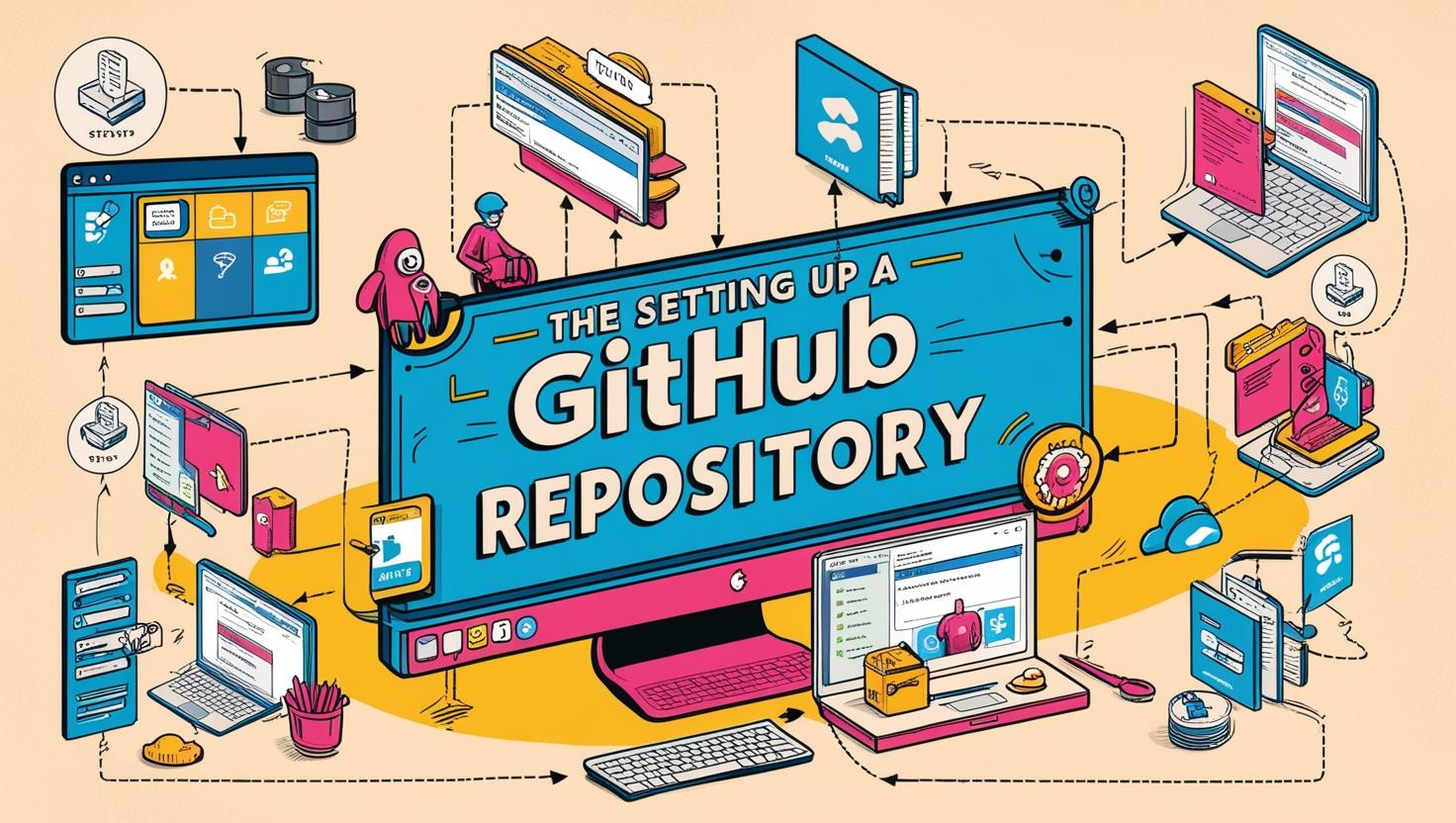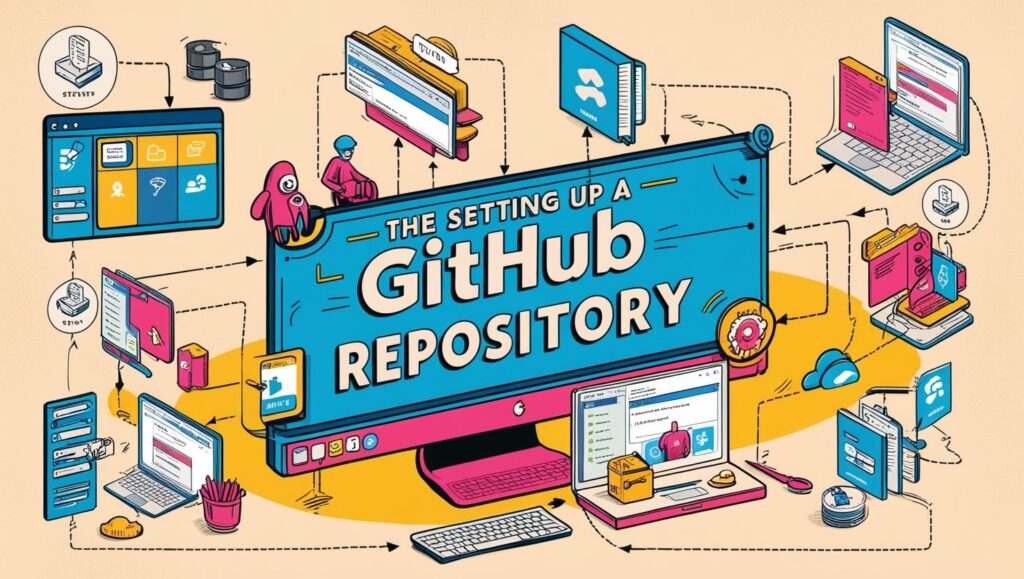
If you’re just starting out in tech, learning how to create GitHub repository is one of the most important skills you can pick up. GitHub lets you store your projects online, organize your code, and even collaborate with others. In this beginner-friendly guide, I’ll walk you through how to create GitHub repository step-by-step, even if you have no prior experience!
Whether you want to save coding projects, notes, or even designs, setting up your first GitHub repository is a milestone worth celebrating.
What Is GitHub and Why Should You Use It?
Before we dive into the steps, let’s quickly understand what GitHub actually is.
GitHub is an online platform that hosts your projects in something called a “repository” (or repo for short). You can think of a repository as a folder where your project’s files live, along with a history of all changes you make over time.
Top reasons to use GitHub:
- Backup your projects in the cloud.
- Keep track of changes (so you can easily undo mistakes).
- Collaborate with others by sharing your code.
- Build a public portfolio to showcase your skills.
Now, let’s set up your first repository!
Step 1: Create a GitHub Account
First, head over to github.com and click Sign Up.
You’ll need to:
- Pick a username (this will be part of your GitHub profile link).
- Enter a valid email address.
- Create a strong password (use a combination of letters, numbers, and symbols).
- Complete the account verification steps.
You can choose the free plan during sign-up — it offers everything you need for learning and building personal projects.
Tip: Pick a professional-sounding username if you plan to share your GitHub profile on your resume later!
Creating a new repository might feel overwhelming at first, but GitHub makes it easy to create GitHub repository in just a few clicks.
Now, let’s set up your first repository!
Step 2: How to Create GitHub Repository
First, head over to github.com and click Sign Up.
You don’t need any special tools — just follow these simple steps to get started.
Once you’re logged in:
- Click the ”+” icon at the top right.
- Choose “New repository”.
You’ll land on the “Create a new repository” page. Here’s what you need to fill out:
- Repository name: Choose something simple and descriptive like my-first-project.
- Description: (optional) Add a short line about what your project is about.
- Public or Private:
- Public means anyone can see it.
- Private means only you (and people you invite) can access it.
- Initialize this repository with a README: Check this box. It’s a good habit — your README introduces your project to anyone visiting the repo.
Finally, click Create repository at the bottom.
Congratulations — you’ve created your first GitHub repository!
Step 3: Clone Your Repository to Your Computer (Optional)
Once you create GitHub repository, you may want to work on your files locally. Cloning the repository to your computer allows you to edit and update your project easily.
While you can work directly on GitHub’s website, many developers prefer to work on their own computers and “sync” their work to GitHub.
To do that, you’ll need to clone (download) your repository.
Steps:
- Install Git on your computer.
- Open your terminal (or Git Bash for Windows users).
- Go to your GitHub repository and click the green “Code” button.
- Copy the HTTPS link provided.
- In your terminal, run this command:
git clone https://github.com/your-username/your-repo-name.gitNow you have a local copy of your project on your computer!
Step 4: Make Changes and Commit Them
Whenever you create GitHub repository and work on it, committing changes is essential to track your project’s growth.
After cloning your repo:
- Open the project folder on your computer.
- Add or edit files as needed (for example, create a new file called hello.txt).
Then you need to commit (save) your changes:
git add .
git commit -m "Added hello.txt file"
git push origin mainExplanation:
- git add . stages all your changes.
- git commit -m “message” saves the changes with a message.
- git push origin main uploads your changes to GitHub.
You’ll see your new files appear in your repository online!
Step 5: Managing Your Repository
Learning to manage your GitHub repository helps you maximize the value of your project. After you create GitHub repository, you can use features like Issues, Branches, and Pull Requests to organize your work.
Once you’ve made your first commits, you can keep adding more files or editing existing ones. Some helpful features GitHub offers:
- Issues: Create task lists or report bugs.
- Branches: Work on new features without affecting the main project.
- Pull Requests: Share your changes with others for review.
- Insights: See contribution graphs and project activity.
Even as a beginner, getting comfortable with basic commit-push cycles is a huge win.
Common Beginner Questions
Q: Can I store non-code files on GitHub?
A: Absolutely! You can store images, documents, notes — anything digital.
Q: What if I make a mistake?
A: Git tracks every change. You can undo, revert, or reset to a previous version if needed.
Q: Should I make my repositories public or private?
A: If it’s just practice or personal work, private is fine. But if you want to build a portfolio, public is better.
Q: Is GitHub only for software developers?
A: Not at all! Writers, designers, and project managers use GitHub too — anyone who wants to organize work digitally.
Final Thoughts
Setting up your first GitHub repository is a big milestone. Knowing how to create GitHub repository early in your tech journey will save you time, keep your projects safe, and impress future employers.
Remember: start simple, keep practicing, and don’t be afraid to experiment!
Your future self will thank you for learning GitHub early in your tech journey.